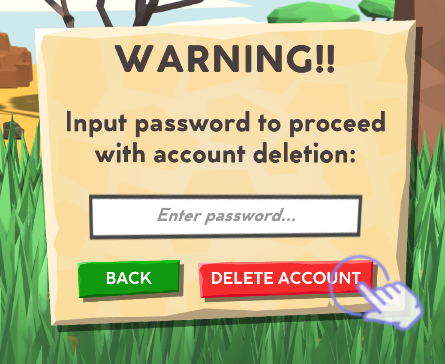User Data Deletion
Here are the steps required to delete your information from the app:
- At the top of the Main Menu, tap the Settings button.
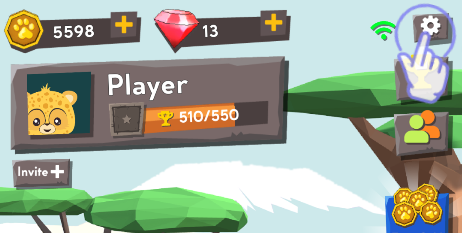
- Tap on the Account button.
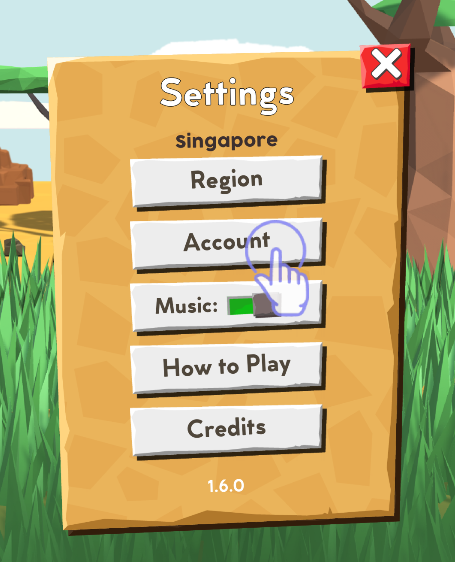
From here, there are 2 options.
For Unlinked Accounts:
- For Unlinked accounts, or accounts that have not been tied to any 3rd party social login provider such as Google or Apple, tap the Logout button.
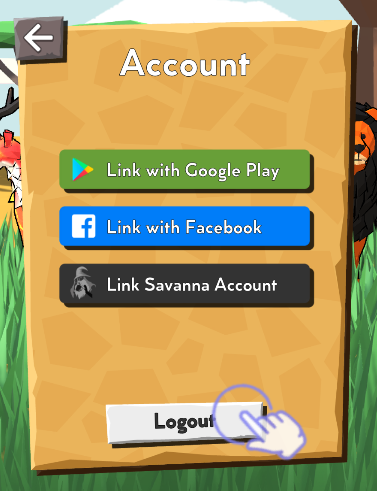
- This warning screen will then be displayed.
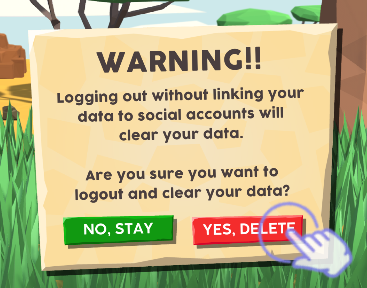
-
If your account is not linked to any 3rd party social login provider, logging out will delete your account data. If you are sure, tap the [Yes, Delete] button to delete your account data, then you will be taken back to the Login screen.
- If you change your mind, tap the [No, Stay] button and you will be taken back safely to the previous screen.
We recommend that you link your temporary account to any of our social login providers.
For Savanna-Linked Accounts:
For accounts that have been linked with our own Savanna login:
- Tap the [Open Savanna Account] button.
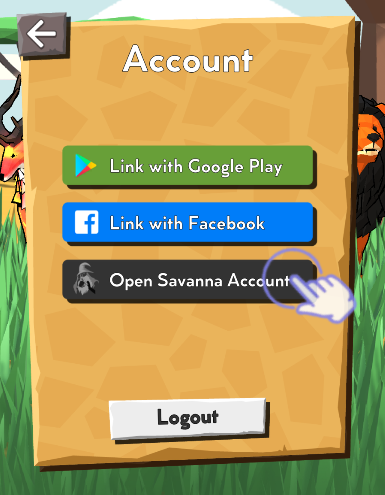
- Click the [Delete Account] button.

- A warning message will be displayed. If you are sure, tap the [Yes, Delete] button.
- If you change your mind, tap the [No, Stay] button and you will be taken back safely to the previous screen.
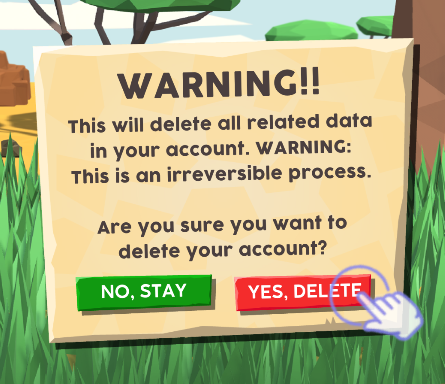
- You will then be asked for your Savanna account password. Enter correctly and tap the [Delete Account] button to proceed.
- If you change your mind, click the [Back] button and you will be taken back to the previous screen.